Starting AvanTax eForms for the First Time
QuickHelps Video - Starting eForms for the First Time
An eForms icon, like the one below, will be automatically created on your desktop. Additionally, a program group named ”2025 AvanTax eForms” will be added to the Start menu, and will contain entries for the eForms 2025 program and its documentation.
![]()
Double click the eForms icon to start the software; the Home Page will be displayed each time that eForms is started. The Home Page provides immediate access to the primary features of eForms and to various sections of the help system.
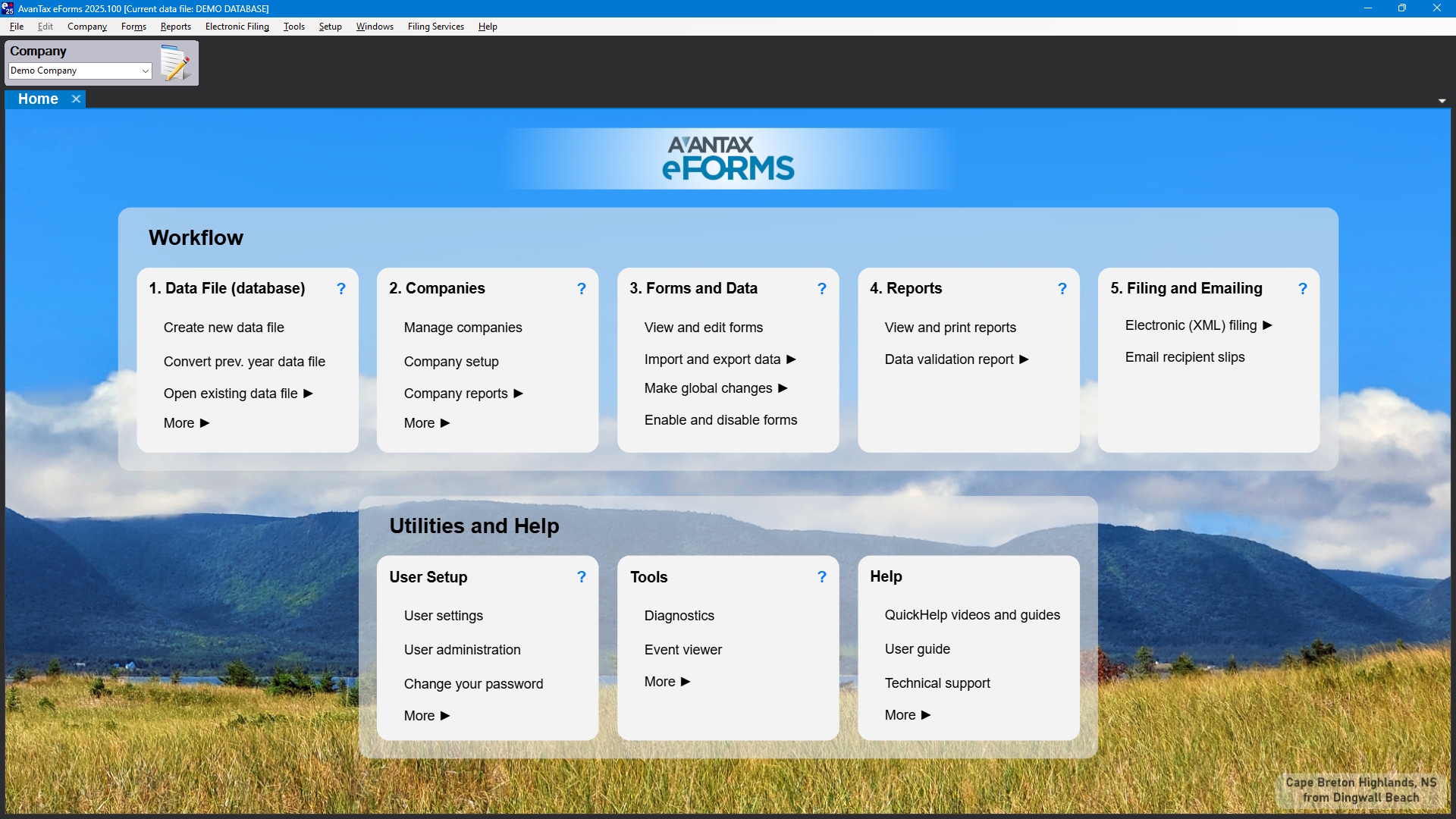
Workflow
With this group of items, you can accomplish the majority of tasks required to enter data, preview data and prepare your final reports and submissions. eForms’ major components are arranged here according a typical workflow.
1. Data File (database)
Use this workflow item to manage your data file(s)
- Create new data file - Create a new data file to hold company and employee information
- Convert prev. year data file - Convert a 2024 data file into a new 2025 data file
- Open existing data file - Open a previously created 2025 data file
- More - Access less frequently used data file tools
- Data file security (Standard & Enterprise ) - Define users who can or cannot access specific data files
- Current data file information - Displays a pop-up showing the number of companies and slips in the data file
- Copy current data file - Make a copy of the current data file
- Backup current data file - Make a backup of the current data file
- Restore data file - Restore a backup of a data file
- Close data file - Close the current data file
2. Companies
This workflow item becomes available once a data file is open and is used to manage your company data
- Manage companies - Access company managment console, allowing you to:
- Create a new company
- Copy a company within the current data file
- Delete a company from the current data file
- Transfer a company to a new data file
- Merge two companies to a new company in a new data file
- Backup your data file
- Company setup - Create a new company or edit details of the current company
- Company reports - Access to various company reports:
- Company summary - Shows selected information for each company in the current data file
- Company filing status - Shows filing status for each company in the current data file
- Company statistics - Statistial summary of the total number of companies and returns
- More - Access less frequently used company reports
- T4 / RL-1 adjustment - Run an ajustment report with the currently active adjustment options
3. Forms and Data
This workflow item becomes available once a company is open and is used to manage your return data
- Vew and edit forms - Opens the Forms Centre, through which you can access slips and summaries for any currently active form
- Import and export data (Standard & Enterprise ) - Access data import & export tools
- Import from Excel - Import data from an Excel XLSX file
- Import from CSV - Import data from a CSV file; MS-DOS format
- Open Excel template - Opens the Excel template installed with eForms
- Import CRA data from XML - Import data from a CRA format XML file
- Import Rev QC data from XML - Import data from a Revenu Québec format XML file
- Export to CSV (Enterprise ) - Export data from an eForms data file into a CSV file
- Make global changes - Various options to change slip data in bulk
- Edit slip data - Globally change a wide range of slip data for a selection of companies and return types
- Delete slips - Block delete all slips for a selection of return types
- Edit contact information - Globally change contact and certification information appearing on the summaries
- Create slips from another type - Create slips for another return type, containing name & address information on an existing return type
- Enable and disable forms - Opens the Configure Data File tool through which you can add or remove return types; T4, T4A, T5, RL-1 & RL-3 returns are default and cannot be removed
4. Reports
This workflow item becomes availble once a company is open and is used to create reports
- View and print reports - Opens the Reports Centre, through which you can print slips, summaries and edit lists and process XML files for any currently active form
- Data validation report - Used to check teh validity of CRA and Revenu Québec data before creating an XML file and recipient slips
- CRA data - Checks selected data against the CRA XML schema
- Revenu Québec data - Checks selected data against the Revenu Québec XML schema
5. Filing and Emailing
This workflow item becomes availble when a company is open and is used to create XML submissions and email recipient slips
- Electronic (XML) filing - Access various tools associated with XML filing and reports
- CRA filing - Begins the process to create an XML submission for Canada Revenue Agency
- Revenu QC filing - Begins the process to create an XML submission for Revenu Québec
- E-Filing history report - Shows XML filing status and submission dates for each company in the current data file
- Edit e-filing history - Add missing information to existing e-filing data
- Email recipient slips (Enterprise ) - Opens the email slips dialog, through which you can send password protected slips to their recipients
Utilities and Help
With this group of items, you can accomplish various administrative tasks and access our wide variety of support resources.
User Setup
This Utilities and Help item is used manage various user options and preferences
- User settings - Opens the User Settings centre, through which you can manage user preferences
- User administration (Standard & Enterprise ) - Opens the User Administration centre, through which you can manage user accounts
- Change your password (Standard & Enterprise ) - Change the password for the current user
- More - Access less frequently used user setup functions
- Rates and constants - Displays the default 2025 rates for CPP/QPP, EI, PPIP & etc.
- System folders - Opens the Diagnostics center to display all folders currently used by eForms
- Close data file - Close the current data file
- Switch to classic home page - Replaces the workflow oriented Home page with the function oriented Start page (deprecated)
Tools
This Utilities and Help item contains a variety of tools useful to advanced users and our technical support team
- Diagnostics - Opens the Diagnostics center to display all folders and settings currently in use by eForms
- Event viewer (Enterprise ) - Reports major events occurring within eForms by each user
- More - Access less frequently used tools
- Unlock all companies in data file - Unlocks company records in the current data file; such as when an unexpected shutdown has left record locks in place
- Data integrity check and recalculation - Recalculates all summaries for all companines in the current data file
- Repair user database - Attempts to resolve issues in the user settings database; the user settings database is unrelated to the tax return data file
- Edit system settings file - Opens your default INI file editor to edit various system settings
This tool is most commonly used with assistance from our technical support team - Edit paths file - Opens your default INI file editor to edit the paths used by eForms
This tool is most commonly used with assistance from our technical support team - Edit user settings file - Opens your default INI file editor to edit various settings for the current user
This tool is most commonly used with assistance from our technical support team
Help
This Utilities and Help item gives you access to our extensive list of technical support resources
- QuickHelp videos and guides - Quick answers to your most common questions
- User guide - Opens your default browser to this user guide
- Technical support - Opens the technical support page on our website, which displays our contact information along with various technical support options
- More - Access less frequently used help resources
- Authorization code and purchase history - Opens our online Shop to display authorization codes for each of your eForms purchases
- Send email to support - Opens your default email client to send a question to our support team
- Send error log - Opens your default email client to send an eForms error report to our support team
- Remote support session - Opens your default browser to our technical support page so that you can initiate a session where our support team can remotely control your system to more thouroughly diagnose a problem